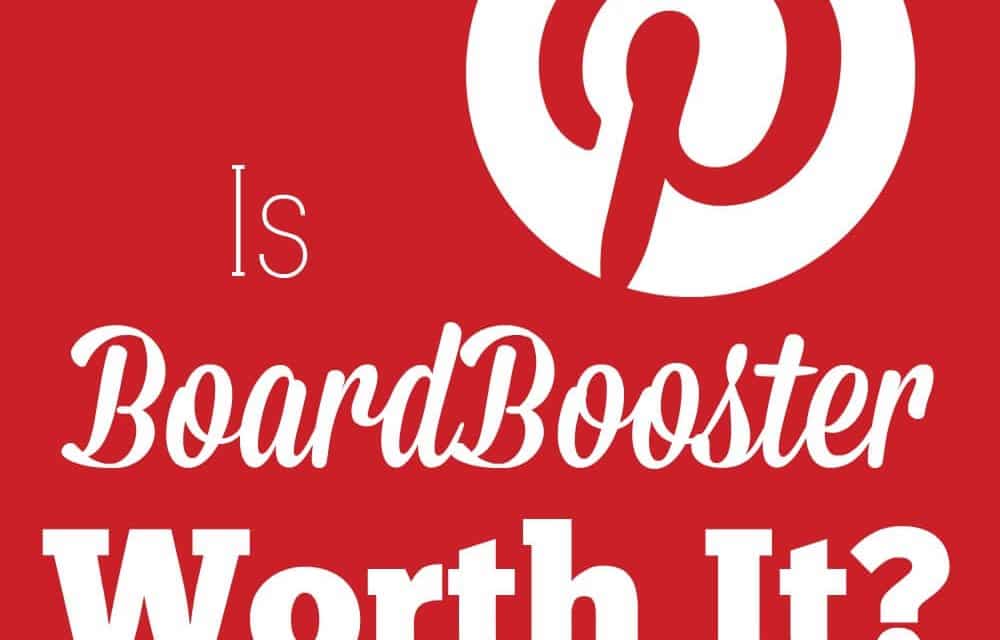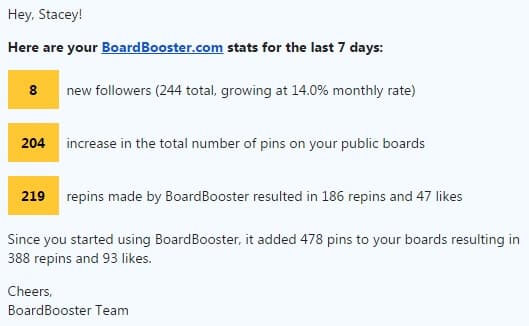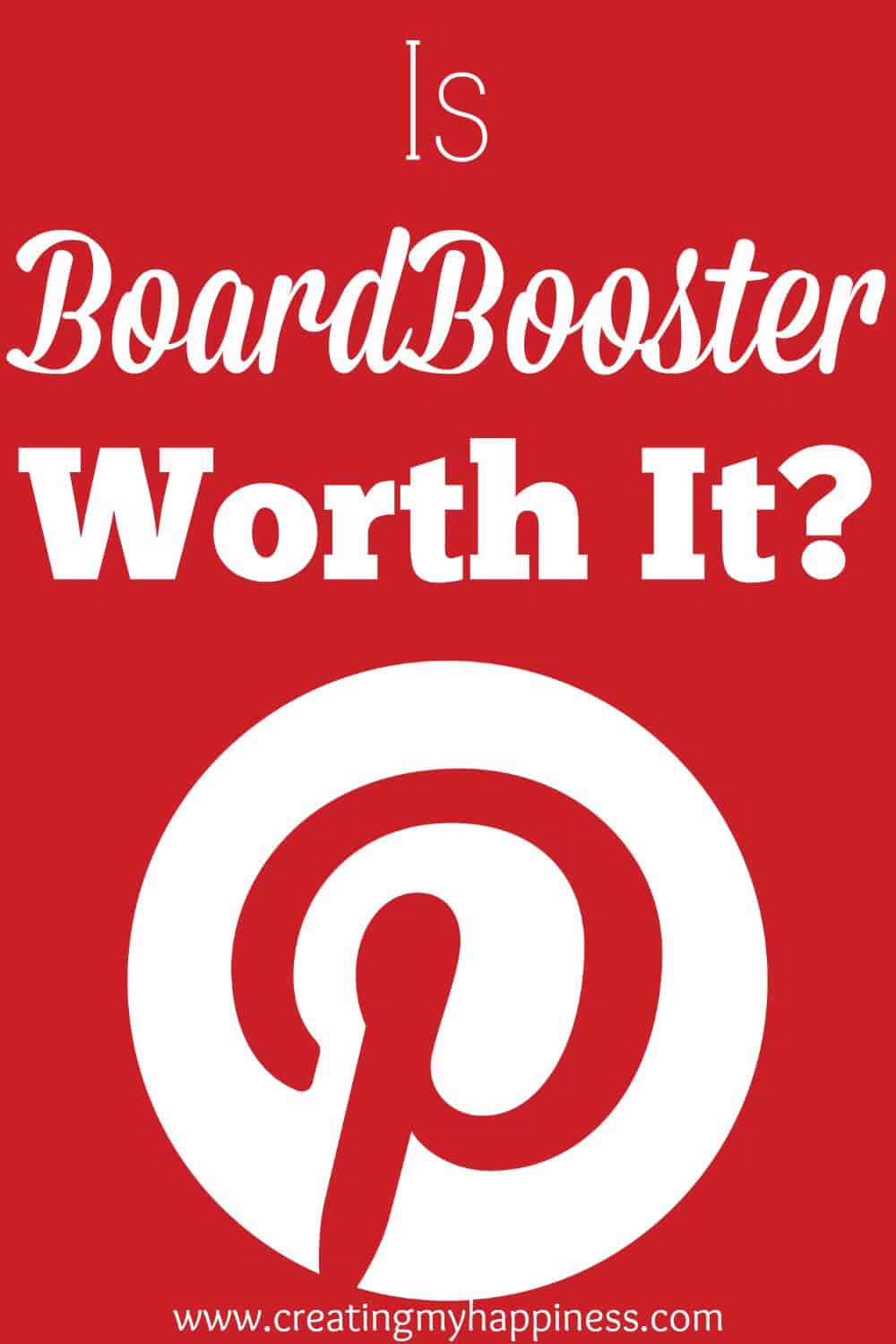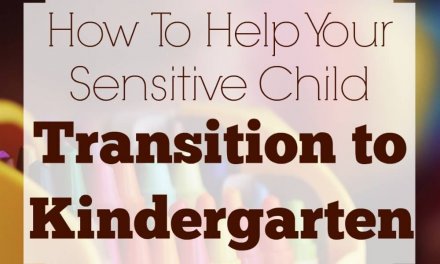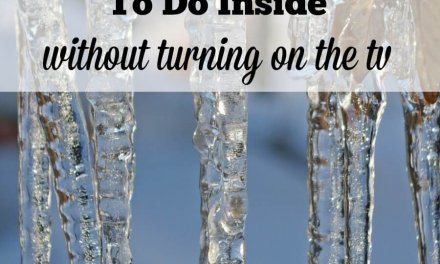Update: Changes in Pinterest’s pinning procedure have led to a serious decline in repins. Check out this post on why I switched from BoardBooster to Tailwind*.
If you’re in the blogging world you’ve probably heard of BoardBooster. It’s a web-based program that will create and manage your Pinterest pinning schedule. Word of it has been popping up all over the place and I just kept brushing it aside.
In April I got to the social media unit of the Elite Blog Academy and started working on my own social media posting/tweeting/pinning strategy (and saw some pretty good results). But yikes! It was a lot of work! I was spending 40-60 minutes a day managing my social media. It was taking WAY too much time, taking time from what’s really important; writing.
Something had to give, and considering I was spending 18-30 hours a month just on social media, much of on Pinterest, I thought it might be worth a try if it could save me even half of that time.
So… I jumped in with both feet. BoardBooster is pretty intuitive if you’re at all familiar with Pinterest, so it wasn’t difficult setting it up, but here’s the process I used to get everything going.
Join group boards. You can do this at any point. I found it useful to be signed up in advance so that I could do all the setup at once.
Sign up for free trial. The trial is for 500 pins to be scheduled and used by you, which is different than the typical trial period that’s for a length of time. I was slightly annoyed by the 500 pin trial at first, but when I saw how much setup is involved I definitely appreciated not having a ticking clock making me feel rushed.
Import your boards. Personally I only wanted to work with my group boards. I can manage my own well enough at this point, and I didn’t want to get overwhelmed.
Add pins to your BoardBooster boards. This is where you’re going to need to set aside some time. I found it easier to just keep going once I got started rather than trying to stop and start, remembering what I’d pinned or not.
- In your account settings change the status of pinning from enabled to pause, especially if you’re in the middle of your own pinning strategy. BoardBooster begins pinning the same day you register and you may accidentally go over the pinning limit of your boards. Note: You can also do this in the setting for each individual board.
- While you’re in settings, set the number of pins per, days of the week, etc. You can adjust this anytime.
- In a new tab, open Pinterest and select a board you own. Open a pin you’d like to add to a BoardBooster board and click “Pin”, then add it to the appropriate board. Remember that BoardBooster boards all begin with a – symbol. I found it easier to add all the pins to 1 board, then add all the pins to another board, etc. because the most recent board used is at the top, saving me scrolling time. Depending on how many pins you have, this could take a LONG time.
Launch. Once you’ve arranged your pins onto the boards, set a launch date. The morning of your launch reset your account back to enabled. Note: If you do this the night before, even if it’s after your selected pinning time frame, BoardBooster will go to work.
Lesson Learned: Be careful about the number and frequency of your pins. While some boards allow multiple pins per person per day, smaller boards will quickly fill up with your pins, making you look spammy. Before you set your pinning schedule look at the total number of pins on a board and adjust accordingly.
Other Services
I have not yet used these additional services, but they are available to all BoardBooster customers, some for a fee, others are included.
Pin Doctor. This will find common pin problems, like broken links, and help your fix them. Extra charge 1¢ per pin.
Pin Mover. Move pins or split boards. Extra charge 1¢ per pin.
Groups. Manage your group boards. Currently in Alpha testing, no extra charge.
Campaigns. For more advanced pinners, pull pins from 1 board onto many on a custom schedule. No extra charge.
Looping. For pinners who manage large boards, looping will repin older pins that may have been lost on a large board. No extra charge.
The result?
I’ve also noticed an uptick in my page views and the number of viewers coming from Pinterest has gone up dramatically.
In my humble opinion, BoardBooster is definitely worth the money. The time it saves alone makes it worth it, but to see actual measurable results in such a short period is pretty remarkable. The plans range from $5-50 a month, depending on the number of pins you schedule. I’m starting with the $10 plan because that will keep me in line with the 1,000 or so posts I have scheduled to go out each month.
If you’re curious I’d suggest you check out the free trial, even on just 1 or 2 boards, to see how you like it. Or you could go whole hog like me. It was worth the time and effort.
Have you tried a scheduling service like BoardBooster? Share your experience in the comments.